A Comprehensive Guide to Creating and Using Pivot Tables in Excel for Advanced Data Analysis
2/13/20258 min read
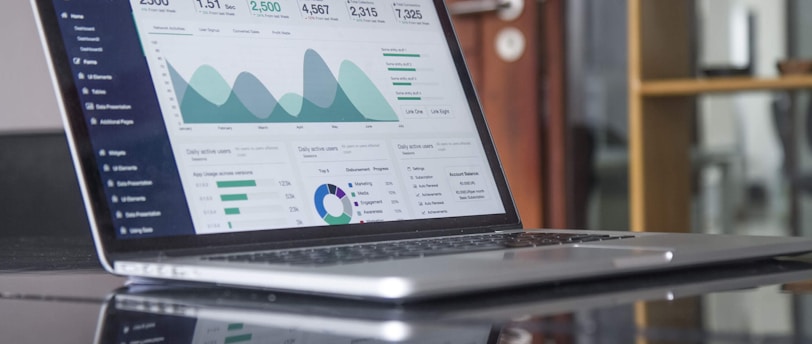

Introduction to Pivot Tables
Pivot tables are a powerful feature within Microsoft Excel that allow users to summarize and analyze complex datasets efficiently. At their core, these data analysis tools enable the aggregation and manipulation of large amounts of information, transforming it into readable and actionable insights. This functionality is particularly advantageous when dealing with vast volumes of data, as pivot tables simplify the process of identifying patterns, trends, and anomalies.
The fundamental concept behind pivot tables revolves around the idea of grouping and summarizing data. Users can easily create a pivot table by selecting their desired dataset, and then choosing which fields to analyze. The user can rearrange the components to aggregate values, calculate averages, and generate counts, thereby creating a clear picture of their data. This dynamic capability makes pivot tables an essential tool for professionals who need to distill large datasets into comprehensible formats.
Pivot tables find applications in a multitude of fields including business, finance, research, and more. In business environments, companies utilize pivot tables to evaluate sales performance, analyze customer behavior, or monitor inventory levels. Similarly, in finance, analysts may leverage these tools to assess investment portfolios or analyze market trends. For researchers, pivot tables offer a means to dissect survey data, compile results, and present findings convincingly. The versatility of pivot tables positions them as indispensable tools for anyone seeking to enhance their data insights.
In this guide, we will explore the various functionalities and techniques for creating and using pivot tables within Excel, turning data into informed decisions. Understanding how to effectively use pivot tables not only improves data analysis skills but also streamlines reporting processes, making it a valuable asset in achieving business goals.
Getting Started with Pivot Tables
Creating a pivot table in Excel is an essential skill when it comes to advanced data analysis. Before diving into the process, it is crucial to ensure that your data is organized in a tabular format. This means that each column should have a header and that all rows underneath contain related data, allowing for smooth manipulation and summarization.
Once your data is appropriately formatted, you can begin creating your pivot table. Start by selecting any cell within your data range. Next, navigate to the “Insert” tab located on the ribbon at the top of Excel. Within this tab, you will find the “PivotTable” button, which you need to click. This action will prompt a dialog box that asks for the data you want to analyze and where to place your pivot table. The default option is to create a new worksheet, but you can select an existing worksheet if you prefer.
After confirming the data range and choosing your preferred placement, click “OK” to proceed. At this point, you will see a new sheet or area designated for your pivot table, as well as the “PivotTable Fields” panel on the right-hand side. This panel is pivotal in determining how your data will be summarized. You can drag fields into the “Rows,” “Columns,” and “Values” areas, customizing the table layout to suit your analysis needs. To further enhance comprehension, consider adding screenshots of each step to visualize the process and make it more user-friendly.
As you build your pivot table, take the time to explore the various layout options available within the “Design” tab. This can help you present the data in a more accessible, visually appealing manner. Being familiar with these options will not only streamline your workflow but also help you gain insights into your data efficiently.
Understanding Pivot Table Structure
Pivot tables in Excel serve as powerful tools for data analysis, allowing users to reorganize and summarize complex datasets efficiently. Understanding the structure of a pivot table is essential for creating effective data analyses tailored to specific objectives. The primary components of a pivot table include rows, columns, values, and filters. Each of these elements plays a crucial role in how data is displayed and analyzed.
The row area is where categories or fields from the dataset are placed vertically, creating a hierarchical structure for analysis. This area allows users to segment data based on various dimensions, such as dates, regions, or product types. Conversely, the column area arranges these fields horizontally, providing additional context for data interpretation. Utilizing both rows and columns together enables users to view data from different angles and discover trends and patterns that may not be immediately apparent.
Values form the heart of the pivot table, representing the numerical data that is measured and analyzed. Users can apply various aggregation functions, such as sum, average, or count, to these values, allowing for comprehensive analysis of the dataset. This flexibility in manipulation is one of the key strengths of pivot tables, as it enables users to derive meaningful insights from raw data.
Lastly, the filter area allows users to refine the displayed data by applying specific criteria. Filters can be based on any field used in the rows or columns, providing a way to focus on certain segments of the data. This capability is particularly beneficial when analyzing large datasets, as it enables users to isolate particular data points for a more in-depth analysis.
In summary, mastering the structure of a pivot table is fundamental to effective data analysis in Excel. By thoughtfully organizing rows, columns, values, and filters, users can create comprehensive and insightful reports that meet their analytical needs.
Advanced Features of Pivot Tables
Pivot tables in Excel are not only powerful for summarizing large datasets but also come equipped with advanced features that can significantly enhance data analysis. Three of the most pivotal advanced functionalities are grouping data, creating calculated fields, and utilizing slicers.
Grouping data within a pivot table allows users to consolidate information into meaningful categories. For instance, if you are analyzing sales data across several years and want to understand seasonal trends, you can group the data by months or quarters. By right-clicking on a date field in the pivot table, users can select the 'Group' option. This feature is particularly useful when presenting your findings, as it organizes data in a manner that is easier to interpret and engage with.
Calculated fields are another essential feature that enhances the analytical capabilities of pivot tables. This function allows users to create new data points derived from existing ones, such as calculating profit by subtracting costs from revenue. To insert a calculated field, navigate to the PivotTable Analyze tab and select 'Fields, Items & Sets,' followed by 'Calculated Field.' This advanced feature empowers users to perform complex calculations and adds a layer of depth to data analysis.
Finally, slicers serve as a user-friendly tool that enhances interactivity within pivot tables. Slicers allow users to filter data visually, enabling specific insights without constantly adjusting field settings. To add a slicer, select your pivot table, navigate to the Analyze tab, and click on 'Insert Slicer.' This feature is particularly useful when presenting data to a less technical audience, as it allows for straightforward exploration of the dataset through intuitive buttons.
By leveraging these advanced features—grouping data, calculated fields, and slicers—users can unlock the full potential of pivot tables, leading to more comprehensive data analysis and deeper insights into their datasets.
Manipulating Data with Pivot Tables
Pivot tables serve as powerful tools in Excel, facilitating the manipulation and transformation of data sets effectively. One of the fundamental features of pivot tables is the ability to sort data. Users can rearrange their data either in ascending or descending order, allowing for a clearer view of trends and patterns. By dragging and dropping fields into the Rows or Columns areas of the pivot table, users can instantly modify the order of data display, making it easier to analyze specific segments.
Filtering is another crucial aspect that enhances data manipulation within pivot tables. Excel allows users to create slicers and filters that can limit the data displayed in the table according to specific criteria. For instance, if a business is analyzing sales data, filters might be applied to view only particular regions or product categories, thus narrowing down the analysis to pertinent information. This targeted approach helps in drawing insightful conclusions from larger datasets.
Conditional formatting options within pivot tables also provide an advanced layer of data manipulation. By applying conditional formatting rules, users can visually differentiate data points based on specified criteria, such as highlighting the highest or lowest values. This kind of visual representation can significantly enhance data interpretation and identification of trends at a glance.
Additionally, users can customize summary functions in pivot tables to suit their analytical needs. While the default setting typically uses the SUM function to aggregate data, users can easily switch to other functions like AVERAGE, COUNT, MAX, or MIN. Such flexibility ensures that users can analyze their data from various perspectives, aligning the output with their specific objectives.
Through sorting, filtering, conditional formatting, and tailored summarization, pivot tables undoubtedly empower users to manipulate their data efficiently, allowing for greater insight and informed decision-making in their data analysis efforts.
Common Issues and Troubleshooting Tips
Creating and using pivot tables in Excel enhances data analysis; however, users often encounter several common issues that can hinder their experience. One of the most frequent problems is incorrect data aggregation. This typically arises when the underlying data is not formatted correctly or when there are discrepancies in data types. To ensure accurate aggregation, always check that numerical data is stored as numbers and not text. Additionally, examining the source data for errors, such as blank rows or inconsistent categories, can prevent miscalculations within pivot tables.
Formatting errors also pose a challenge when analyzing data through pivot tables. Users may find that their pivot table does not reflect their desired appearance or that certain formatting choices lead to confusion. It's essential to use Excel's formatting features judiciously. Ensure that headers are clear, and consistently apply number formats across the data set to avoid ambiguity. Users should familiarize themselves with the "Design" tab options to make their pivot tables more visually comprehensible and user-friendly.
Performance concerns often arise when working with large datasets. Large pivot tables can lead to sluggishness or crashes, particularly on less powerful machines. To optimize performance, consider simplifying the data model by removing unnecessary columns or summarizing data at a higher level. Users can also explore using filters to limit the amount of data being processed at any given time. Utilizing Excel's built-in tools, such as data model and Power Pivot, may help manage larger datasets effectively.
When grappling with pivot table issues, utilizing resources such as Excel’s help features or community forums can provide valuable support. Overall, addressing these common problems and implementing troubleshooting strategies will enhance the effectiveness of pivot tables and contribute significantly to advanced data analysis efforts.
Conclusion and Further Resources
In conclusion, mastering pivot tables in Excel serves as a pivotal enhancement to your data analysis capabilities. This guide covered the foundational aspects of creating and utilizing pivot tables efficiently, emphasizing their versatility in synthesizing large datasets into comprehensible summaries. By enabling users to dynamically manipulate and explore data, pivot tables become an essential tool in identifying trends and making informed decisions.
As you implement the skills acquired from this guide, it is beneficial to engage in consistent practice. Experiment with various datasets to refine your techniques and discover the breadth of analysis that can be performed through pivot tables. This hands-on approach will bolster your confidence and proficiency in managing complex data scenarios.
For those eager to expand their understanding further, several resources are available. Online tutorials provide step-by-step instructions, making it easier to grasp advanced functionalities that pivot tables offer. Additionally, joining forums dedicated to Excel users facilitates collaborative learning, where you can seek advice and share experiences. Enrolling in courses specifically targeting data analysis techniques can also prove advantageous, offering structured learning paths that include pivot tables as a core component.
Incorporating these resources into your learning journey will not only deepen your comprehension of pivot tables but also enhance your overall data analysis skill set. Remember, the proficiency gained in using these tools will significantly contribute to your effectiveness in processing data, ultimately empowering you to derive actionable insights.
