Unlocking Financial Power with Microsoft Excel's Finance Block
7/2/20244 min read
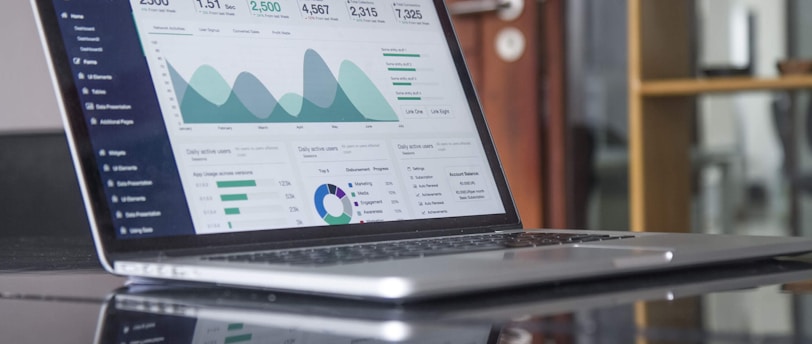

Calculating Loan Payments with Ease
Microsoft Excel's Finance Block offers a powerful tool for simplifying the calculation of loan payments: the PMT function. The PMT function is designed to determine the monthly payment for a loan based on constant payments and a constant interest rate. This function requires three key inputs: the interest rate, the number of payment periods, and the loan amount.
The syntax for the PMT function in Excel is =PMT(rate, nper, pv), where:
- rate - The interest rate for each period. For monthly payments, this would be the annual interest rate divided by 12.
- nper - The total number of payment periods. For a 5-year loan with monthly payments, this would be 5*12, or 60.
- pv - The present value or principal of the loan.
To illustrate the practical application of the PMT function, let's consider two real-world scenarios:
Example 1: Calculating Car Loan Payments
Suppose you are considering a car loan of $20,000 with an annual interest rate of 5% over a term of 4 years. Here’s how you would set up the PMT function:
1. Enter the interest rate: 5%/12 (monthly rate) in cell A1.
2. Enter the number of periods: 4*12 (48 months) in cell A2.
3. Enter the loan amount: $20,000 in cell A3.
4. Use the PMT function: =PMT(A1, A2, A3) in cell A4.
Excel will return the monthly payment amount, helping you to understand the financial commitment of the car loan.
Example 2: Calculating Mortgage Installments
Consider a mortgage of $300,000 with an annual interest rate of 3.5% over 30 years. Here's the setup:
1. Enter the interest rate: 3.5%/12 in cell B1.
2. Enter the number of periods: 30*12 (360 months) in cell B2.
3. Enter the loan amount: $300,000 in cell B3.
4. Use the PMT function: =PMT(B1, B2, B3) in cell B4.
The result will be your monthly mortgage installment, offering a clear picture of your monthly financial obligation.
By leveraging the PMT function in Microsoft Excel, users can effortlessly calculate loan payments, making financial planning more accessible and accurate. Whether dealing with car loans, mortgages, or other types of loans, Excel's Finance Block is an invaluable resource for managing financial commitments efficiently.
Analyzing Investments with Built-In Financial Functions
Microsoft Excel's Finance Block offers a robust suite of tools that are indispensable for analyzing various types of investments. Among these, the NPV (Net Present Value) and IRR (Internal Rate of Return) functions stand out as particularly valuable for financial analysis.
The NPV function is used to determine the value of an investment by calculating the present value of expected future cash flows, discounted at a specified rate. This is crucial for assessing the profitability of an investment. To use the NPV function in Excel, you input the discount rate and the series of cash flows. For example, if you're evaluating a new business venture, you would list the projected cash inflows and outflows over a certain period and apply a discount rate that reflects the cost of capital or required rate of return. The result is a single figure that helps investors understand whether the investment is likely to yield a positive return.
Similarly, the IRR function is critical in investment analysis as it calculates the internal rate of return for a series of cash flows. The IRR is the discount rate that makes the NPV of an investment zero, essentially providing the break-even rate of return. In Excel, you input the series of cash flows (initial investment, followed by subsequent inflows and outflows), and the IRR function returns the rate of return. This is especially useful for comparing the profitability of different investment options. For example, if you're considering whether to invest in a real estate project or the stock market, the IRR can help you determine which option offers a higher return relative to its risk.
To illustrate, consider a hypothetical scenario where you are evaluating the profitability of a new product line for your business. You project cash inflows of $10,000, $15,000, and $20,000 over the next three years, with an initial investment of $25,000. By inputting these figures into Excel's NPV and IRR functions, you can determine whether the new product line is a worthwhile investment.
Overall, mastering these financial functions in Excel can significantly enhance your investment analysis capabilities, providing you with the insights needed to make informed financial decisions.
Determining Future Values with Excel's Financial Tools
Calculating the future value of investments or savings is pivotal for effective financial planning. Excel’s Finance Block offers a robust toolset for this purpose, central among them being the FV (Future Value) function. Understanding and utilizing this function can provide critical insights into how your investments will grow over time, factoring in periodic payments, interest rates, and the number of periods.
The FV function in Excel is designed to compute the future value of an investment based on consistent periodic payments and a fixed interest rate. The primary formula used is =FV(rate, nper, pmt, [pv], [type]), where:
- rate - The interest rate for each period.
- nper - The total number of payment periods in the investment.
- pmt - The payment made each period; it cannot change over the life of the investment.
- pv (optional) - The present value, or the total amount that a series of future payments is worth now. If omitted, it is assumed to be 0.
- type (optional) - Indicates when payments are due. Use 0 or omit if payments are at the end of the period, and 1 if at the beginning.
For example, to calculate the future value of a retirement fund where you contribute $200 monthly for 20 years with an annual interest rate of 6%, you would set up your FV function as follows:
=FV(6%/12, 20*12, -200, 0, 0)
Breaking this down: 6%/12 converts the annual interest rate to a monthly rate, 20*12 translates 20 years into months, -200 indicates the monthly payment (negative because it’s an outflow), and 0 is the present value.
Understanding different compounding intervals is also essential. If your interest compounds quarterly instead of monthly, you would adjust the rate and the number of periods accordingly. For quarterly compounding with the same example, the formula would be:
=FV(6%/4, 20*4, -200*3, 0, 0)
Here, 6%/4 converts the annual rate to a quarterly rate, 20*4 represents the total number of quarters, and -200*3 converts monthly payments to quarterly.
By mastering the FV function and its parameters, Excel users can seamlessly project the growth of their investments, ensuring informed financial decision-making and strategic planning for future financial stability.
