Mastering Your Finances with Budget Planner Spreadsheets
7/3/20244 min read

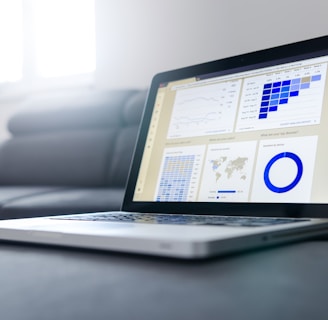
Understanding Excel Blocks in Budget Planners
Excel blocks are a fundamental component of budget planner spreadsheets. An Excel block is essentially a designated area within a spreadsheet that comprises rows and columns dedicated to specific income or expense categories. This segmentation within the spreadsheet facilitates a structured and organized approach to financial management, allowing users to track and manage their finances more effectively.
For instance, in a typical budget planner, you might find Excel blocks dedicated to various expense categories such as housing, utilities, and transportation. The housing block could include rows for rent or mortgage, property tax, and home insurance, while the utilities block might encompass electricity, water, and internet expenses. Similarly, the transportation block could cover costs related to fuel, public transit, and vehicle maintenance. By grouping related items within these blocks, users can easily monitor their spending patterns and identify areas where they might need to adjust their budget.
The importance of using Excel blocks in budget planners cannot be overstated. By organizing related financial data into distinct segments, these blocks provide a clear and concise overview of one's financial situation. This clarity is crucial for making informed decisions about saving, spending, and investing. Moreover, Excel blocks help in avoiding the confusion that can arise from a cluttered spreadsheet, ensuring that users can quickly locate and analyze pertinent information.
In addition to enhancing organization, Excel blocks also facilitate better data analysis. By isolating specific categories, users can employ various Excel functions and formulas to calculate totals, averages, and trends within each block. This analytical capability is invaluable for tracking progress towards financial goals, identifying discrepancies, and making adjustments as needed.
In summary, Excel blocks are an essential feature of budget planner spreadsheets, providing a structured and organized framework for managing personal finances. By grouping related expenses and income streams into designated areas, these blocks offer clarity, ease of access, and enhanced analytical capabilities, empowering users to take control of their financial well-being.
Organizing Income and Expense Categories with Excel Blocks
Effectively managing your finances begins with a well-structured budget planner spreadsheet, and Excel blocks offer an intuitive way to organize your income and expense categories. When setting up your budget planner, the first step is to create distinct blocks for each category of income and expenses. This ensures that similar items are grouped together, making it easier to track and analyze your financial data.
To start, create separate blocks for each major category of your income and expenses. For instance, under the 'Income' block, you might include categories such as salary, freelance work, investment returns, and other sources of income. This grouping helps you see the total inflow of money at a glance and understand where your earnings are coming from.
Next, establish your expense categories. Common expense blocks might include 'Housing', 'Transportation', 'Food', 'Entertainment', and 'Utilities'. Under the 'Housing' block, list all related expenses such as rent, mortgage payments, utilities, and maintenance costs. This approach not only provides clarity but also allows you to identify areas where you may be overspending or have opportunities to save.
Best practices for organizing these blocks include maintaining consistency in categorizing similar expenses and regularly updating the spreadsheet to reflect any changes in your financial situation. Customize your blocks to fit your individual financial goals and circumstances. For example, if you have specific savings goals, you might create a 'Savings' block with subcategories like emergency fund, retirement, and vacation savings. This will help you allocate funds appropriately and track your progress towards these goals.
Excel provides various tools and features such as color-coding, conditional formatting, and pivot tables, which can further enhance the functionality and readability of your budget planner spreadsheet. By effectively using Excel blocks to organize your income and expense categories, you can gain a clearer understanding of your financial standing and make more informed decisions about your money.
Calculating Subtotals for Better Financial Insight
Calculating subtotals within your budget planner spreadsheet is a fundamental practice for effective financial management. Subtotals provide a granular view of your expenses, categorizing them into distinct segments such as housing, transportation, groceries, and entertainment. This detailed breakdown helps in understanding where your money is being allocated, thereby identifying potential areas for budget adjustments.
To begin, open your budget spreadsheet in Excel. Organize your data into categories with related expenses listed under each. For example, under the 'Housing' category, you might list rent, utilities, and maintenance costs. Once your categories are set, the next step is to calculate subtotals for each.
Excel offers several functions to automate this process. The =SUBTOTAL() function is particularly useful as it allows you to perform various calculations, including SUM, AVERAGE, and COUNT, while considering any filters applied to your data. To use this function, select the cell where you want the subtotal to appear and enter =SUBTOTAL(9, B2:B10). In this example, '9' denotes the SUM function, and 'B2:B10' specifies the range of cells you want to sum. This approach ensures your subtotals are accurate and automatically updated whenever you adjust the data within the specified range.
Regularly updating these subtotals is crucial. Financial standings can fluctuate due to changes in income or unexpected expenses. By consistently refreshing your subtotals, you maintain an accurate and current overview of your financial health. This practice enables you to make informed decisions, such as reallocating funds to savings or cutting back on discretionary spending.
Incorporating subtotal calculations into your budget planner spreadsheet not only streamlines financial tracking but also empowers you to manage your finances more effectively. By leveraging Excel's functions, you can automate this process, ensuring efficiency and minimizing errors. Regular updates to these subtotals will provide a clearer, up-to-date financial picture, facilitating better decision-making and financial stability.
