Enhance Your Excel Spreadsheets with Conditional Formatting: A Comprehensive Guide
2/15/20258 min read
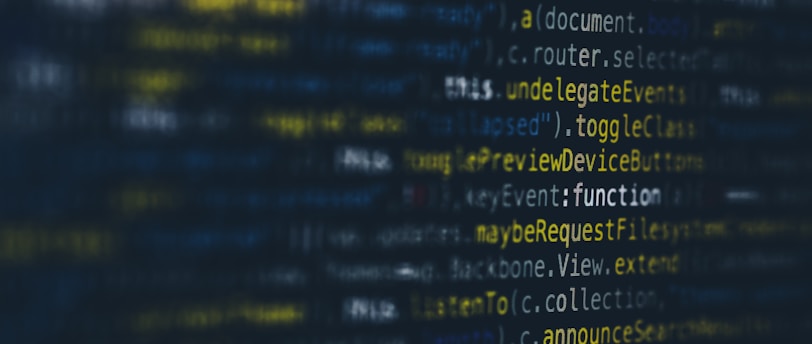

Understanding Conditional Formatting
Conditional formatting is a powerful feature in Microsoft Excel that enables users to apply specific formatting to cells based on certain conditions. This capability transforms how data is visualized and interpreted, enhancing both the presentation and analytical capabilities of Excel spreadsheets. Instead of merely displaying numbers and text in a static manner, conditional formatting allows for dynamic visual cues that highlight trends, patterns, and outliers within data sets.
The historical development of conditional formatting in Excel has evolved significantly since its introduction. Initially, the feature provided basic functionality that allowed users to change font colors or cell backgrounds based on simple rules. Over the years, updates and enhancements have expanded the options available, allowing for more complex conditions and a wider range of formatting styles, such as data bars, color scales, and icon sets. These tools help users quickly grasp the most critical aspects of their data without the need for extensive analysis.
There are several types of conditional formatting options available in Excel, each designed to cater to different data visualization needs. For instance, color scales can be employed to illustrate values in a gradient, thus enabling users to see highs and lows at a glance. On the other hand, data bars provide a visual representation of a value's magnitude directly in the cell, making it easier to compare datasets side by side. Icon sets enable users to represent ranges of data category-wise, further simplifying the understanding process. These diverse formatting options not only enhance the aesthetic appeal of spreadsheets but also significantly improve their effectiveness as analytical tools.
Getting Started with Conditional Formatting
Conditional formatting in Excel is a powerful tool that allows users to apply specific formatting styles to cells based on certain criteria or conditions. This feature enhances data analysis and visualization, making it easier to identify trends and outliers within your spreadsheets. To utilize conditional formatting effectively, it is essential to understand how to access it and configure its settings.
To begin with, open your Excel spreadsheet and select the data range that you want to format conditionally. This can be a single column, a row, or a larger data set. Once you have highlighted the relevant cells, navigate to the "Home" tab on the Excel ribbon. Here, you'll find a section dedicated to styles, where the conditional formatting option is located.
Click on the "Conditional Formatting" button to unveil a drop-down menu. In this menu, you will see various options, including preset rules and the chance to create your own custom formatting rules. If you're initiating a project, you may find using preset options convenient, as they offer a range of basic formatting styles based on common conditions, such as highlighting cells above a certain value or applying data bars for in-cell representation.
When selecting a rule, Excel offers terminologies that describe different conditions, such as "Greater Than," "Less Than," and "Between." After you make your selection, an input box will prompt you to specify the criteria for the rule. Once this is defined, you can choose the formatting style you would like to apply, such as font color, cell shading, or border styles to visually enhance your data presentation.
By following these initial steps to access and configure conditional formatting, users can transform their standard Excel spreadsheets into visually informative reports. This functionality helps in drawing attention to critical data points that may require immediate action or analysis.
Setting Basic Rules for Conditional Formatting
Conditional formatting is a powerful feature in Excel that allows users to apply specific formatting to cells based on their content, thereby enhancing the visual appeal and interpretability of data. The first step in utilizing this feature is to understand the various types of rules that can be implemented. These rules can range from simple highlighting based on specific values to more complex configurations involving color scales and icon sets.
One of the most common rules applied in conditional formatting is to highlight cells that meet certain criteria. For instance, users can set up a rule to highlight any cell containing a value greater than a designated number. This simple approach can be employed by selecting the range of cells, navigating to the "Home" tab, and clicking "Conditional Formatting." From the dropdown menu, choose "Highlight Cells Rules" and then select the appropriate option, such as "Greater Than." Following this, input the desired value and select a formatting style to enhance visibility.
Another useful method involves the use of color scales, which allow for a gradient of colors to be applied to a range of cells based on their values. This can be particularly effective for visualizing trends within datasets. To apply a color scale, the user should again start with the "Conditional Formatting" option in the "Home" tab, select "Color Scales," and choose the preferred color gradient. This approach helps to quickly identify high and low values at a glance.
Icon sets are yet another powerful tool for conditional formatting. They add a layer of visual interpretation to data by using symbols such as arrows or traffic lights to represent different values. To implement icon sets, navigate to "Conditional Formatting," select "Icon Sets," and choose a visual set that best aligns with the data context. Utilizing these basic rules not only streamlines data analysis but also makes the interpretation of complex data more intuitive for users.
Using Advanced Conditional Formatting Techniques
Conditional formatting is a powerful feature in Excel that allows users to apply specific formatting to cells based on predefined criteria. For advanced users, there are several sophisticated techniques that can enhance spreadsheets significantly. One notable method is using formulas in conditional formatting. This approach allows for more complex criteria beyond simple value comparisons, enabling users to base formatting on calculations involving other cells, such as summing values, comparing dates, or even more complex logical tests using AND and OR functions.
To implement this technique, first, select the range of cells you wish to format. Navigate to the "Conditional Formatting" option, then choose "New Rule" and select "Use a formula to determine which cells to format." Enter your formula, define the desired formatting, and click OK. This method provides a higher level of customization, adapting the formatting to various data scenarios and enhancing the visual effectiveness of the spreadsheet.
Another advanced technique is the application of multiple rules for the same set of cells. Excel allows users to create various conditional formatting rules that apply to the same range. For instance, one can highlight cells based on whether they exceed a certain threshold and use another rule to change the color for cells that contain text. To manage multiple rules, utilize the "Manage Rules" option within the Conditional Formatting menu. Here, users can establish precedence and order of rules, ensuring that the most relevant formatting is applied first when data meets multiple conditions. This level of control is crucial for users seeking personalized formatting strategies that respond dynamically to changing data arrangements.
Utilizing advanced conditional formatting techniques not only improves the clarity of information presented in spreadsheets but also enhances data analysis capabilities, enabling users to derive insights more efficiently.
Best Practices for Effective Conditional Formatting
Conditional formatting is a powerful tool in Excel that can significantly enhance the visual appeal and accessibility of your spreadsheets. To make the most of this feature, it is essential to adhere to several best practices that prioritize clarity, readability, and aesthetic appeal. First and foremost, it is crucial to choose a color palette that is both appealing and intuitive. Using contrasting colors can help highlight important data points, but it is important to avoid overly bright or clashing colors that can detract from the main content. Aim for a cohesive color scheme that reflects the purpose of the data.
Another critical practice is to limit the use of conditional formatting rules to avoid cluttering the spreadsheet. Too many formats can confuse the viewer, reducing the effectiveness of the chosen highlights. Consider focusing on the most relevant data points and applying formatting selectively. When employing data bars, color scales, or icon sets, ensure that they clearly convey the intended message without overwhelming the user. Always preview how the formatted output looks in context to verify that essential information remains easy to read.
Additionally, consider the accessibility of your formatting choices. Not all users perceive colors in the same way, so it is advisable to use patterns or icons alongside colors when indicating critical information. This practice ensures that your data is interpretable to a wider audience. Furthermore, be cautious with the use of conditional formatting rules. Establish a sign-off process for more complex formats and periodically review your spreadsheets to ensure that the rules are still relevant and effective. By keeping these best practices in mind, you can effectively enhance your Excel spreadsheets and promote better data visualization.
Real-World Applications of Conditional Formatting
Conditional formatting is an essential feature in Excel that allows users to visually analyze data, enhancing clarity and facilitating better decision-making. Its practical applications span across various fields, including finance, project management, and data analysis, where it serves as a powerful tool for identifying trends, patterns, and outliers.
In finance, for example, conditional formatting can be utilized to track key financial indicators such as expenses, profits, or budgeting variances. By applying different color scales or icon sets, financial analysts can quickly ascertain when expenses exceed a predetermined threshold or when revenues fall short of expectations. This immediate visual response acts as an early warning system, guiding stakeholders in making informed financial decisions based on real-time data interpretation.
Project management is another domain where conditional formatting shines. When managing a project with multiple tasks, conditional formatting can highlight overdue items, tasks that are on track, or those nearing deadlines. By integrating visual cues such as progress bars or color-coded status indicators, project managers can efficiently allocate resources, mitigate risks, and adjust timelines accordingly. This not only enhances team collaboration but also ensures that project goals are met promptly.
In data analysis, conditional formatting assists analysts in uncovering significant data trends within large datasets. For instance, it can be applied to identify high-performing sales regions or products based on predefined key performance indicators (KPIs). This method not only streamlines data interpretation but also aids in making strategic business decisions, fostering a data-driven culture within organizations.
Overall, the real-world applications of conditional formatting demonstrate its value in simplifying complex data analysis, enabling professionals across various fields to enhance productivity and drive better business outcomes.
Troubleshooting Common Conditional Formatting Issues
Conditional formatting in Excel is a powerful feature that allows users to apply styles to cells based on specific criteria. However, several issues can arise when working with conditional formatting, leading to frustration and confusion. Identifying and resolving these challenges is key to maximizing the benefits of this tool.
One common issue is that the conditional formatting does not appear as expected. This could be caused by the rule setup, where the conditions specified do not match the data in the cells. It’s critical to double-check the formulas used in the formatting rules, ensuring that they accurately reflect the conditions intended. Users should also verify that the ranges selected for conditional formatting cover all relevant cells. If the formatting still does not apply, consider checking if the workbook is protected or if the formatting is hidden due to another formatting layer.
Another frequent challenge involves conflicting rules. When multiple conditional formatting rules apply to the same cells, they can sometimes cause conflicts. Excel evaluates conditional formatting rules in the order they are listed in the 'Conditional Formatting Rules Manager.' Adjusting the order of the rules or deleting unnecessary ones can resolve these conflicting behaviors. Understanding the prioritization of rules is crucial in getting the desired formatting results.
Issues with cell references in conditional formatting are also prevalent. Absolute and relative references play a significant role in how rules apply as data is copied or moved. Adjusting these references correctly can ensure that the formatting continues to function as intended when cells are altered. Using absolute references (such as $A$1) can prevent changes in the cell relationship when applying conditional formatting across multiple cells.
By addressing these common troubleshooting scenarios, users can effectively utilize conditional formatting in Excel, enhancing both the functionality and visual appeal of their spreadsheets.
